
Your Amazon Alexa smart speaker might seem pretty basic if all you do is ask it for the weather. There are hundreds of different commands that you could use to get the most out of Alexa, but you’ll need to know what they are. (Hint: they’re all available in the Skills & Games section of Alexa app.)
To get you started, here are 15 secret Alexa commands you might not be aware of
1. Change Alexa’s Wake Word
“Alexa” is the universally recognized wake word for Amazon’s voice assistant. But maybe you’re bored of sticking to the original wake word or just so happen to live with someone called Alexa and keep accidentally triggering your Amazon device all the time.
Whatever your reasons, you can change the wake word for Alexa but unfortunately, not on the Echo speaker. Even when you say it loud and clear: “Alexa, change the wake word.” Alexa will only give a token response: “for help with that question, go to the Help & Feedback section of the Alexa app.” This means you need to use the Alexa app on Android/iOS.
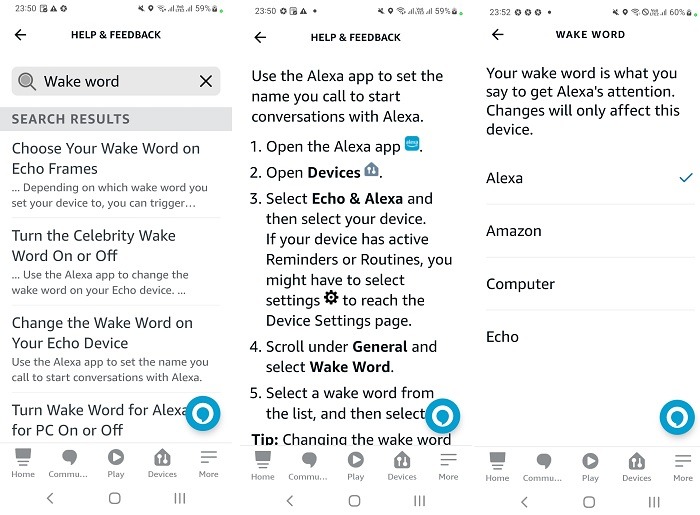
Once in the help & feedback section of the app, you need to search for help topics on changing the Wake Word. It will eventually take you to a screen where you can make the small change.
2. Play Roleplaying Games
The Kingdom of Alderton’s sprawling RPG is created in the mold of Dungeons & Dragons and other massive roleplayer games. Now you can (kind of) play The Dark Citadel on Alexa too!
Just say “Alexa, play Dark Citadel” and the voice assistant will open the skill for The Dark Citadel by LC Publishing. It saves your progress, helps you collect your daily login bonuses, and even lets you interact with other players.
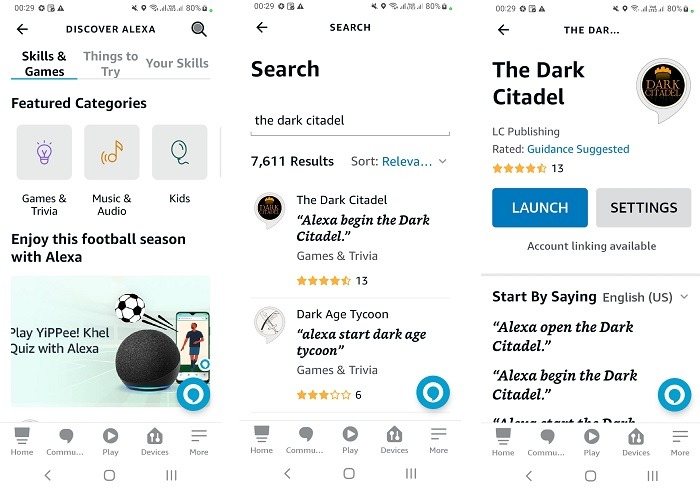
Naturally, this isn’t the full-blooded version of Dungeons & Dragons, but instead a spoken roleplaying adventure in the style of Zork, where Alexa describes scenes and events around you, giving you a choice on how to progress through the game.
It’s surprisingly detailed, and also quite relaxing, as you can just close your eyes and envision the fantasy world around you while speaking your way through an adventure.
3. Guided Meditation
Are you feeling stressed and quickly need a few ways to relax? You can use Alexa to guide you to a free meditation session, which will accompany you on a journey of mindfulness and calm as it soothingly takes you through breathing exercises, concentration games, and maybe something spiritual.
“Alexa, start meditation” is one of the ways to get started. You can also ask it to launch “rainstorm sounds,” “forest sounds” or “birds chirping.”

If you think meditation is a waste of time, you might be more interested in intellectual stimulation and factoids.
4. Learning Facts with Alexa
Alexa is the ideal platform for learning new facts on the fly, thanks to its quick recall commands. Start by asking Alexa a fact. For example:
“Alexa, tell me an interesting fact,” or “Alexa, tell me a random fact.“

If you’re unsure about whether Alexa is an intellectual or not, you can ask it directly. Say “Alexa, are you smart?” to find out for yourself.
You can get Alexa to give you information on everything from dictionary definitions to the capitals of the most remote nations on Earth. Just give it a try yourself.
5. Getting Alexa to Perform
Of course, Alexa isn’t just a walking, talking encyclopedia. If you want to do something a little more exciting with Alexa, you can get it to start performing for you.

If it’s your birthday, for instance, state “Alexa, sing Happy Birthday for me.” It’ll be left up to you to judge how good a singer Alexa is!
Otherwise, “Alexa, sing me a song” should get you a random tune or two out of the smart speaker. If you want something a little more exciting, ask “Alexa, can you rap?” “Alexa, can you rhyme?” or “Alexa, can you beatbox?“
6. Finding Recipes and Cooking Instructions
Your Alexa smart speaker can become a helpful companion in the kitchen. You can find recipes, as well as specific cooking instructions, from Alexa.

If you want to know what temperature you need to cook a turkey for Thanksgiving, for instance, you can ask “Alexa, at what temperature do I need to cook a turkey in the oven?” to hear the information.
If you’d rather find a recipe for dinner, Alexa can handle it with a simple “Alexa, find me a steak recipe.“
7. Making Alexa Play Games
If you want to play games with Alexa, you can. Find new games to play by adding new Alexa Skills to your Alexa account, listed under “Skills & Games.” For example, to play Tic-tac toe, just say “Alexa, I want to play Tic-tac-toe.” It will nudge you “to begin.” Instead of physically putting the noughts and crosses on a piece of paper, you can simply choose a square such as “center, top left, bottom right” – eventually the outcome is a win, defeat or tie.
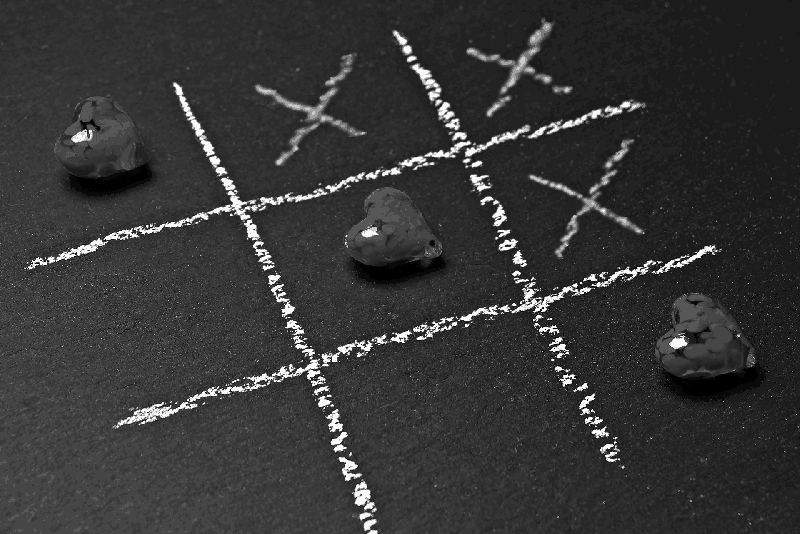
You can also say “Alexa, play rock, paper, scissors.” That will give you a choice out of the three for this classic children’s game.
8. Asking Alexa Out
Feeling a little lonely? Alexa will talk with you, but it won’t be a replacement date if you’re stood up.

If you still want to give it a go, “Alexa, do you love me?” will give you a response neutral such as “I like you as a friend.”
“Alexa, will you be my girlfriend/boyfriend?” will give the exact same response. The more you keep pushing the boundaries, Alexa may say: “I’d rather not answer that.” Anyone thought AI companions weren’t smart enough to emulate human behavior.
9. Making Friends with Google Home
Alexa might not be ready to be a romantic partner for humans, but what about the other smart speakers? Turns out they all have each other’s backs.
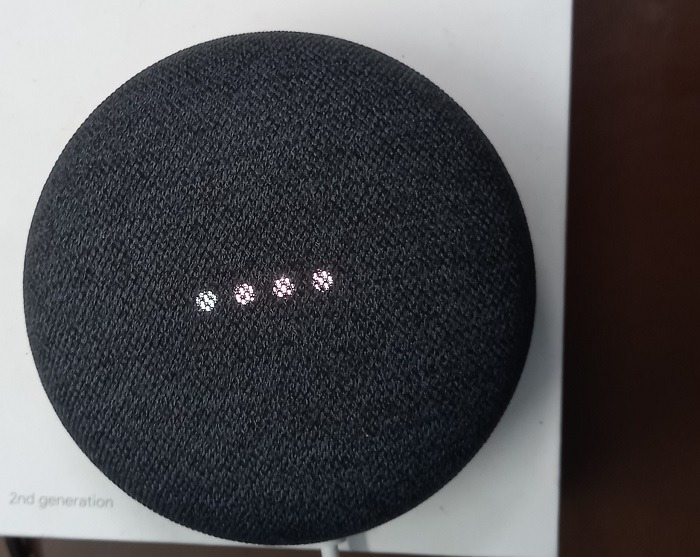
“Alexa, what do you think of Google Home/Siri?” should give you a standard response such as “I like all AIs” or “I’m partial to all AIs.” The funny thing is when you ask Google Assistant the same question about Alexa, it’s also likely to respond positively with a “I like Echo speaker’s blue lights.”
10. Stand Up with Alexa
There’s no need to visit a comedian with Alexa around. Try out a few dad jokes to keep yourself entertained.

Use “Alexa, knock, knock” to kick things off. You can also try “Alexa, why is six afraid of seven?” or “Alexa, tell me a shark joke.“
If you can’t think of any jokes yourself, let Alexa take over with “Alexa, tell me a joke.“
11. Alexa and Sci-Fi Commands
Alexa has the same tastes as its developers, which is why there are quite a few sci-fi-related joke commands included.

For Star Wars fans, “Alexa, open Starship facts” or “Alexa, what is my Klingon name? for Star trek fans will prove to be pretty entertaining. You can also try “Alexa, launch Godzilla sound.“
Don’t forget to ask “Alexa, launch Fermi Paradox?” to receive a random explanation for the absence of extraterrestrial intelligence.”
12. Play Any Song of Your Favorite Artiste
This is one of the best things about smart speakers that most people would have tried but haven’t fully tapped into. Instead of saying “Alexa, play some music.” you can have a more personalized search on the speaker itself.
Many of us search for our favorite songs on YouTube (which can be done through both Alexa and Google Home.)
But that’s really a two-step process. The easier way is to just tell Alexa the exact song you want played along with the artiste’s name. “Alexa, play ‘Still of the Night’ by Whitesnake” will play the exact 1987 single. If you like the movie version of a song, it’s easier to mention the movie’s name.

The ability of Alexa (or Google Assistant) to play you any song, even the obscure unknown ones save you from typing on the mobile app.
13. Use Your Voice as a TV Remote
This one is a pretty advanced skill: Alexa can be used to enable TV remote control capabilities. While many Amazon developers use web servers on a single-board computer like Raspberry Pi, it’s easier and faster to enable this skill using the Fire TV Remote. You can navigate with commands like “Alexa, change the TV channel to Nickelodeon.”

You can not only surf the channels but also cast the voice to the Amazon Echo speakers. It’s way faster than using a physical remote.
14. Turn On/Off Your Lights, Fan and Other Smart Electronics
The Echo range of speakers are currently the best devices to manage your smart home and create a sustainable home automation network. They have their own bridge (except for Echo Dot) to connect with almost every smart device being launched in the market. Whether you want to turn on/off the lights, a fan or any other device at home, integrating them with Alexa is the best way forward.

The Alexa apps on Android and iOS have their dedicated smart home page which should guide you well on how to integrate those skills into the overall network.
15. Alexa, Stop!
Just like a computer with its Ctrl + Z, voice assistant speaker devices also need a universal cancel or undo button to immediately terminate unwanted tasks. You might be in the middle of a phone call, attending to personal chores, or just relaxing a bit. You don’t want Alexa to keep beaming all the time.
“Alexa, stop!” is a powerful command which quickly tells Alexa to go silent and not produce any sounds. No explanation required and the blue lights fade away in just 2-3 seconds.

Summary
Alexa is your cooking companion, your game partner, your teacher, and your rejected love interest, all rolled into one. If you have an Alexa smart speaker, don’t forget to have fun with it with some of these secret Alexa commands.
To avoid any problems with your Alexa device, check out how to troubleshoot its Wi-Fi connection errors.
Image credit: Jonathan Borba at Unsplash. All screenshots by Sayak Boral.







