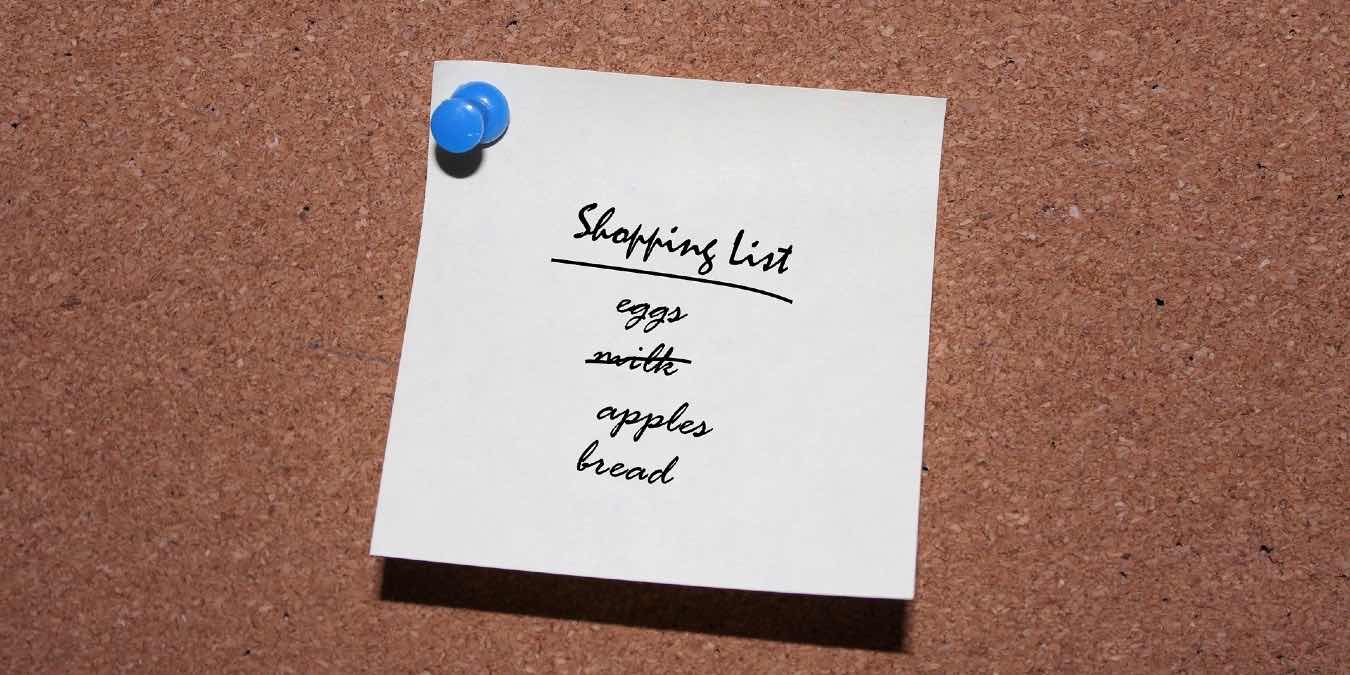
Anyone already familiar with Amazon’s Echo ecosystem knows that Alexa can be a real time-saver. Everything from starting the coffee machine in the morning to adjusting the temperature can really make life easier. However, there is one piece of this system that is often overlooked to the detriment of millions. Making a shopping list with Alexa is easy, dare we say fun. and did we mention easy? Here is how to do it.
Getting Started
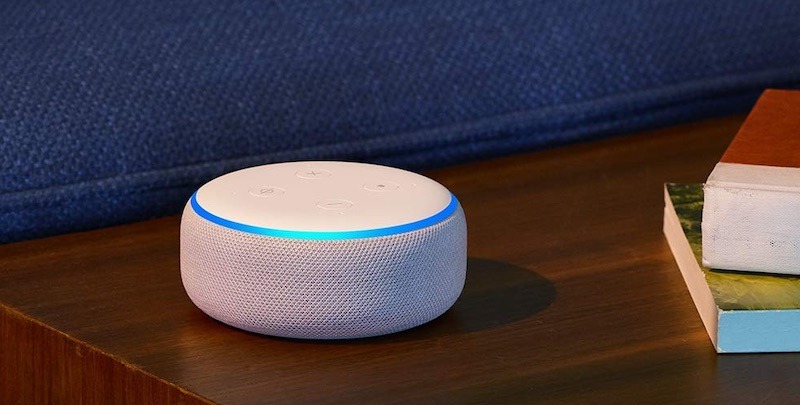
The first step is likely the most obvious. You need to have a compatible device. If you are not already “in” the Amazon Echo or Alexa camp, stop reading right now and go buy a device. Now you are ready to continue. So what makes this really easy? There is virtually no setup. Alexa comes with the shopping list feature installed. With that in mind, you will also need to have the Android or iOS app downloaded and installed. The apps work on both smartphones and tablets, so no matter which one you prefer, you are covered.
Adding Items Through Voice
This is the best part of managing a shopping list with Alexa. All you have to do say is say “Alexa, add milk to my shopping list” in the direction of any Alexa-enabled device and you are set. You can even add multiple items at once to really start building our your shopping list. Say “Alexa, add milk, eggs and cheese” to my shopping list”. Each item will be individually added to the list.
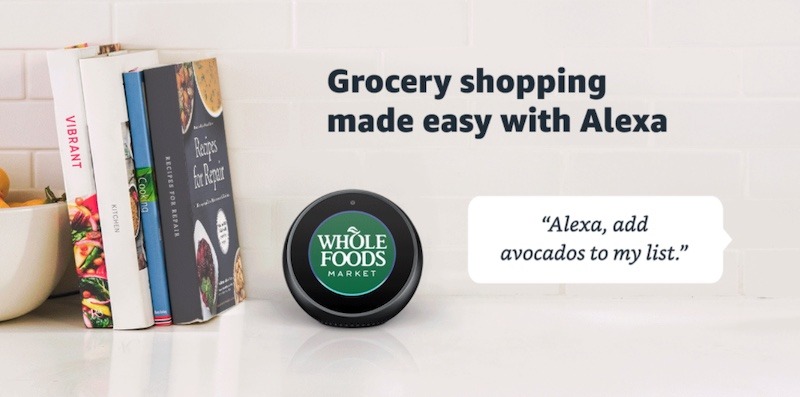
Perhaps you want to make sure you have everything before you leave the house. Just say “Alexa, what is on my shopping list” and all of your existing items will be read back to you. Depending on how long your list is, this could take a while so proceed with caution.
Using the Alexa App
If using a voice assistant is not your cup of tea, fear not, as you can do everything straight from the Alexa app. All you have to do is follow these steps:
1. Open the Alexa app.
2. Tap the three-line icon in the upper-left corner. (It looks like a hamburger.)
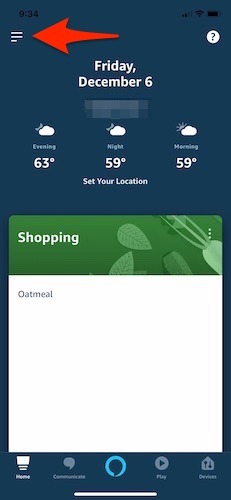
3. Click on lists.
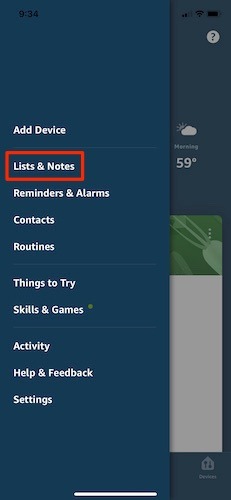
4. You should see a pre-existing option for “shopping.” If not, click on the “+” button, and create a new list labeled “shopping.”
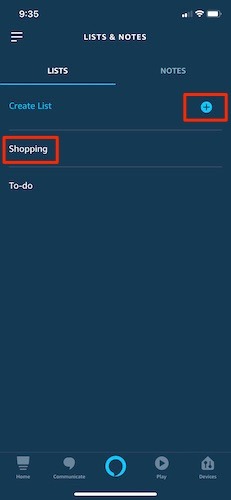
Adding items to the list couldn’t be easier. Once again you will click on the + button and type in any item you need. Type in “Oatmeal” and hit done on the keyboard to confirm your entry. Unfortunately, you cannot add multiple items through the app itself. That functionality is only reserved for voice commands.
Checking Off Items
No matter if you are shopping online or in the grocery store, once you have picked up an item, you need to check it off. This is a critical step to make sure you stay organized and do not buy too much of anything. To accomplish this, you will first want to follow the same steps as outlined above to get back into your shopping list. Once you are there, you should see a white circle next to each item you have added. Press on that circle and it will move that item to completed. Do not worry if you make a mistake and accidentally send an item to the completed list. Just press on the same circle and it will instantly move it back into the main list.
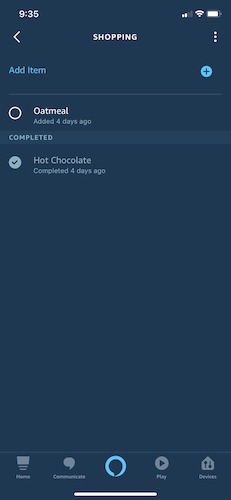
If you would prefer to remove items from your list via voice, that is quick and easy as well. Say “Alexa, remove milk from my shopping list,” and it is removed instantly. Unfortunately, you cannot remove multiple items at a time, so this one might get a little time-consuming depending on how much you are shopping for.
Bonus – Use Your Echo Show
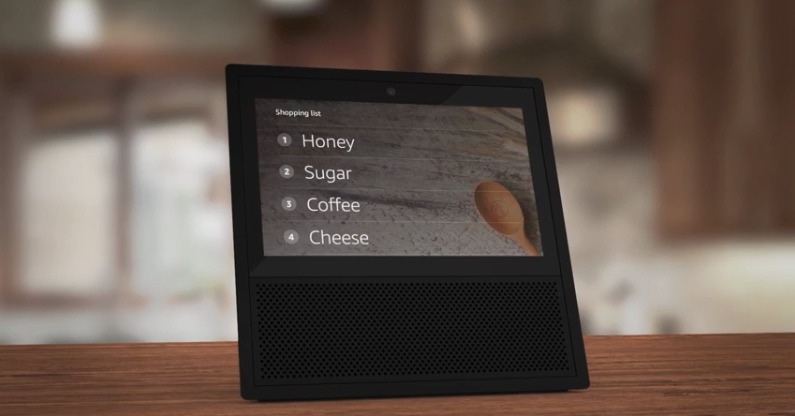
As an added bonus, Amazon products like the Echo Show will also let you see your shopping list on the display. Say “Alexa, show my shopping list” and you can quickly scan through to it to see what you have added or what you are missing.
Conclusion
As you might have already guessed, managing a shopping list with Alexa is quite painless. If you are deeply entrenched in the Alexa ecosystem, it is a no-brainer list to use. For some, it might rival other dedicated to-do lists that can easily function as a shopping list. However, few of those lists have the deep voice-command background of Alexa, and that alone makes it one of the best ways to get ready to shop.







