
When it comes to DIY IoT projects, the Raspberry Pi is just so special. With it, you can build a motion detector, DC motor fan, or even a hacking station with Kali Linux! But before you go around messing with its GPIO (General Purpose Input Output) pins, you might want to try some Raspberry Pi emulators first – just to be sure!
What Is a Raspberry Pi Emulator?
A Raspberry Pi emulator replicates the Raspberry Pi and its GPIO pins – but mostly the pins! You can use it across a wide range of operating systems. This way, you can use the Raspberry Pi in another system without having to buy the actual hardware.

And it’s a great tool to help plan for large projects without the risk of breaking your own during experiments.
When you’re planning for a Raspberry Pi-based system that takes a ton of inputs and outputs, you’ll definitely want to put it all down on paper or you’ll forget some important details. This could be as simple as a missing LED. Or it could be serious, like a relay wired the wrong way around.
But with an emulator, you won’t just be looking at a piece of paper. You can also see the whole thing work (disregarding electromagnetic forces that could ruin things for you).
Remember this, though. Just for this article, we won’t talk about virtual machines. So no VMWare Workstation, DOSBox, Hyper-V, nor VirtualBox. They’re good and all, but you’ll have a hard time simulating GPIO pins with them. And even if you could, you would have saved yourself the effort by using these instead.
1. Raspberry Pi Azure IoT Online Simulator
Price: Free (12 months trial) | Quote pricing for larger projects running Microsoft Azure
Platform: Web
For a sample simulator, the Raspberry Pi Azure IoT Online Simulator is a decent one. It lets you simulate the Raspberry Pi’s GPIO pins. The “simulator” you’re seeing is actually a Node.js client to a Microsoft Azure server running a virtual version of the Raspberry Pi.
Like most useful Azure services, you’ll need to use an Azure account to use this. The good news is that it supports a lot of sensors and modules. You can read more about how to exactly use it on the Microsoft Azure IoT Hub documentation.
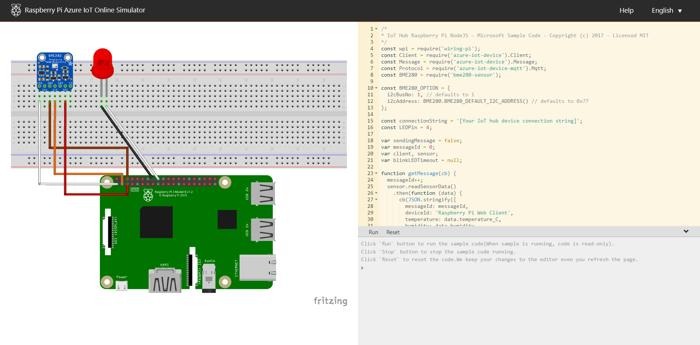
Pros:
- Runs on a cloud PC
- Integrates with other Azure tools
Cons:
- No free version
- Can’t use the sample without making an account
2. Raspberry Pi on QEMU
Price: Free
Platforms: Linux, MacOS, and Windows
Ever seen a Raspberry Pi emulator? With QEMU, you can emulate a whole Raspberry Pi – including its GPIO pins. It’s an open-source emulator that’s designed to emulate a computer’s hardware. It mimics the way computers work on the level of 0s and 1s.
This also means you can emulate the Raspberry Pi’s GPIO pins with QEMU. The QEMU official documentation has a list of all the Raspberry Pi’s hardware that it emulates. But, this isn’t meant to simulate a computer running components like motors and sensors. At best, you can make it run a makeshift LED with enough tweaking. It’s more for modding a Raspberry Pi than it is as an alternative to the real thing.
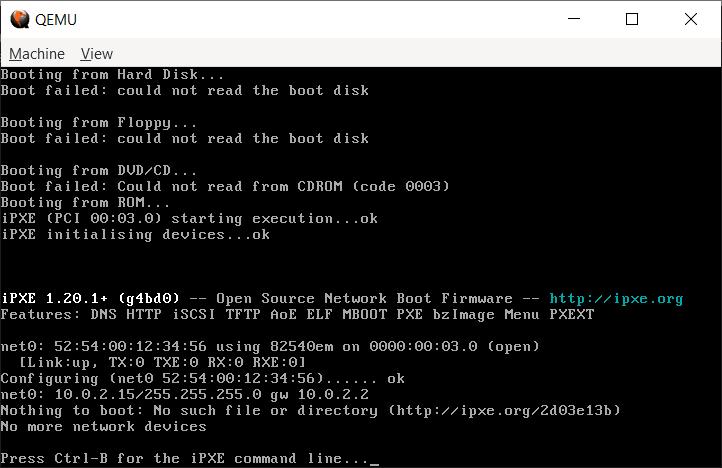
Pros:
- Emulates Serial, USB host, and SoC thermal sensor
- Allows emulating hardware for Raspberry Pi 1, 2, and 3
- Assembly-level simulation of real hardware
Cons:
- Can’t emulate Analog-to-Digital Converter, Serial Peripheral Interface, and Pulse-Width Modulation
- No Raspberry Pi 4
3. Wyliodrin Studio
Price: Free
Platforms: Windows, Linux, MacOS, and Web
If anything, Wyliodrin Studio is a literal IDE with an emulator. It lets you code programs by yourself and run them through the built-in Raspberry Pi Simulator. You can use one of the preset examples or make your own schematics using Fritzing.
Perhaps the best part about this Raspberry Pi emulator is that the simulator is interactive. You can click on buttons as if they were real ones, which ofhelps with testing your code. Plus, if you don’t want to install anything on your computer, there’s the Web version for Wyliodrin Studio that works like the downloaded one.
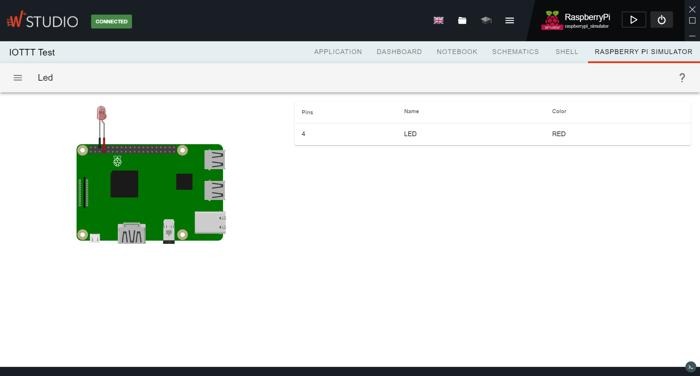
Pros:
- Easy to use
- Has a decent linter
- Supports Jupyter notebooks
- Lets you connect with other boards
Cons:
- Limited programming languages
- Limited to Raspberry Pi 3
- While Wyliodrin Studio is free, the latest Fritzing isn’t unless you build it from the repo or use an old version
Note: You can install Wyliodrin on Raspberry Pi too.
4. Proteus Design Suite
Price: $248 (Custom) | $6,972 (Enterprise) | $8,622 (Platinum)
A premium tool for premium use, the Proteus Design Suite is like a schematic simulator and PCB designer in one. It’s meant to be used in a professional setting where you get to plan all the nitty-gritty details of a system.
While expensive, this does support almost all kinds of components you can add on your Pi. You can emulate the Raspberry Pi’s hardware in it, as well as make your own custom components if it doesn’t have them at start.
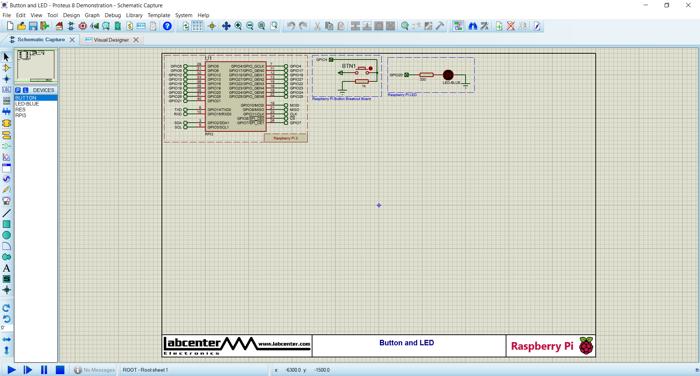
Pros:
- Has a free demo
- Large suite of schematics and tools for any system design you can think of
- Has graph-based analysis
- Contains a full-fledged IDE
Cons:
- Super expensive
- No free version besides a time-limited demo
5. Wokwi
Price: Free | $15/month (Wokwi Private Server)
Platforms: Web
A hardware-simulating Raspberry Pi emulator with all the bells and whistles is nice and all, but sometimes, the best ones are the simplest ones. Wokwi is about as simple as it can get.
While it can only emulate microcontrollers like the Arduino Uno and ESP32, this site does a great job emulating the Raspberry Pi Pico and its wireless variant. It has most of the basic modules that come in a sensor kit, and you can (in theory) make your own sensors using logic gates!
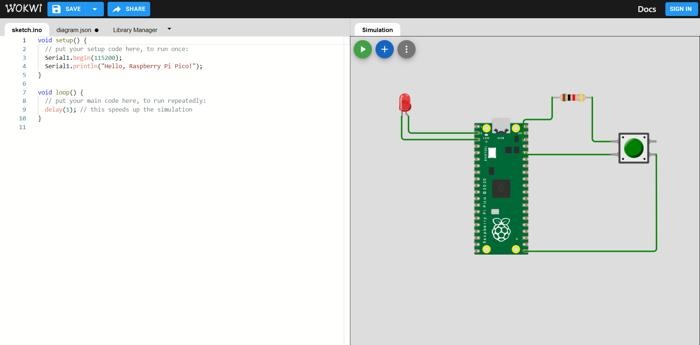
Pros:
- Supports MicroPython
- Lets you interact with its input modules
- Allows you to use the arrow keys to control joystick modules
Cons:
- Even interpreted languages like Python have to be compiled first
- Compilation can take a while sometimes
Frequently Asked Questions
What is the difference between a simulator and an emulator?
A simulator is a piece of software that simulates how a given system might work. On the other and, an emulator is a kind of simulator that simulates how the system’s hardware should work. One example is an old GameBoy console. While a simulator can show you how the buttons work and where each components go, an emulator can mimic the way it works on the hardware level in such a way that it can even run games designed for the original hardware.
Are IDEs essential in Raspberry Pi emulators?
For the most part, IDEs are useful because they let you program the Raspberry Pi’s GPIO pins without needing to run an entire OS. This saves a lot in processing power. However, running an IDE when your emulator already runs an OS would be counterproductive. After all, why run another IDE when you can use what the OS came out with?
Image credit: Unsplash. Screenshots by Terenz Jomar Dela Cruz







